Course Name
Basic Video Editing with iMovie or Adobe Premiere Pro
Format & Key Details
-
Pre‑recorded video lessons (self‑paced)
-
No live sessions; support via email only
-
Lifetime or fixed access (you decide) to the video library
-
Suitable for beginners with no or little video‑editing experience
-
Focuses on two tools: iMovie (for Mac/iOS) and Adobe Premiere Pro (for more serious editing)
-
Price: USD $50 (or equivalent local currency)
Why This Course
-
Video content is in high demand (YouTube, social media, corporate, personal) and editing is a key skill. According to guides, editing involves trimming, arranging clips, transitions, audio & sound work, colour grading and exporting. descript.com+2Riverside+2
-
Using iMovie gives a very beginner‑friendly start (especially Mac users) because iMovie is designed for people “with little or no video‑editing experience” and supports things like transitions, colour correction, sound etc. Wikipedia
-
Adobe Premiere Pro is the industry‑standard and learning it opens up more professional work; many online courses use it. Udemy+2nobledesktop.com+2
-
The course can cater to a wide range: hobbyists doing personal videos, social‑media creators, small business owners, or students wanting to learn a new skill.
Suggested Module Breakdown
Here’s a suggested breakdown of modules, each with what to cover and key outcome.
| Module | Title | What You’ll Learn | Key Outcome |
|---|---|---|---|
| Module 1 | Introduction & Course Setup | ‑ Overview: what is video editing, difference between iMovie and Premiere Pro ‑ Setting up your software: installing or launching iMovie, or installing/opening Premiere Pro, workspace overview ‑ Understanding video formats, footage types & project settings. |
You’ll know which tool you’ll use, have it ready, and understand the basic terminology/setting. |
| Module 2 | Importing & Organising Footage | ‑ How to import videos, images, audio into your project ‑ Organising assets: folders, bins, naming, metadata ‑ Timeline vs library/media browser (especially in Premiere) ‑ Basic system/pc‑mac readiness (your hardware) descript.com |
You’ll be able to bring your raw material into the editor in an organised way. |
| Module 3 | Basic Editing – Cuts, Arrangements & Timeline | ‑ Cutting and trimming clips (iMovie and Premiere) ‑ Rearranging shots to tell your story ‑ Understanding timeline, tracks (video & audio), layering ‑ Basic transitions: dissolves, cuts, fades. Riverside+1 |
You’ll be able to build a simple sequence and start shaping the footage. |
| Module 4 | Working with Audio & Music | ‑ Importing audio, music, voice‑over ‑ Syncing audio and video ‑ Adjusting levels, trimming audio, removing background noise (if supported) ‑ Using audio transitions, intro/outro music. |
You’ll have audio that supports your video, not just raw clips. |
| Module 5 | Effects, Titles & Graphics | ‑ Adding titles and text overlays ‑ Graphics/ELEMENTS: lower thirds, intro animations (in Premiere) or built‑in templates (in iMovie) ‑ Basic effects: speed up/slow down, colour filters, animations ‑ Using templates and presets (especially in iMovie). |
You’ll enhance your video with professional‑looking titles and effects. |
| Module 6 | Colour Correction & Colour Grading | ‑ Basics of colour correction: adjusting brightness, contrast, saturation ‑ Colour grading: giving mood/style to your video ‑ Using built‑in tools (Lumetri Colour in Premiere) nobledesktop.com+1 |
You’ll improve visual quality and consistency of your video footage. |
| Module 7 | Exporting & Publishing | ‑ Choosing proper export settings: resolution, frame rate, codec ‑ Exporting for web (YouTube, Instagram), or for local playback ‑ Saving smaller file sizes vs quality ‑ Backup your project and media (good practice). |
You’ll know how to output your final video and make it ready for sharing. |
| Module 8 | Final Project & Next Steps | ‑ You’ll create/edit a full short video from start to finish (your own footage or provided footage) ‑ Review and refining your edit ‑ Next‑steps: how to grow your editing skills, move from iMovie → Premiere, freelancing or monetising your work ‑ Resource list & portfolio tips. |
You’ll finish with a completed video project and a roadmap for further progress. |
Deliverables & Features
-
Full set of video lessons (for example 8 modules, each ~20‑30 minutes, total ~3‑4 hours)
-
Downloadable workbook or checklist for each module (PDF) with step‑by‑step tasks
-
Sample footage or templates (so students can practice along)
-
Email support: students can send questions via email; you respond (e.g., within 24‑48 hours)
-
Access to updates (if you update modules later)
-
Certificate of completion (optional)
What’s Not Included
-
Live Zoom/Skype sessions or live Q&A (because you specified pre‑recorded)
-
Personal 1‑on‑1 coaching beyond email support
-
Supply of paid plugins or additional software beyond standard iMovie or Premiere Pro (students should purchase/own/subscribe themselves)
-
Custom editing services for their videos (course is for learning, not doing for them)
Payment & Access (Your Specified Terms)
-
Price: USD $50 (or equivalent in Bangladeshi taka if you offer locally)
-
One‑time payment.
-
After payment, students receive access link and credentials to the video platform.
-
Format: Self‑paced; students can watch at their time.
-
Support: Email only.
-
Access: Lifetime (or as you decide) to the video lessons and downloadable resources.
-
Refund policy: you should decide (e.g., 7‑day full refund if less than 20% of content viewed)
Why Students Will Value This Course
-
They will gain a practical skill (video editing) which is in demand for YouTube, social media, personal and business use.
-
They have choice: start with iMovie (simple) or jump to Premiere (more professional) depending on their tool and goals.
-
The price is accessible ($50), and format is flexible (pre‑recorded).
-
They can get email support from you if they run into issues.
-
They will finish with an actual edited video they can show/share.
Bonus Ideas / Add‑ons
-
Bonus module: “Mobile editing: editing on iPhone/iPad (with iMovie app)”.
-
Bonus template pack: Intro/outro templates, social media video size versions, caption graphics.
-
Mini‑lesson: “How to monetise your video editing skills” (freelancing basics, setting rates, using marketplaces).
-
Additional resource pack: royalty‑free music list, free stock footage suggestion sites, quick cheat sheets of shortcuts.
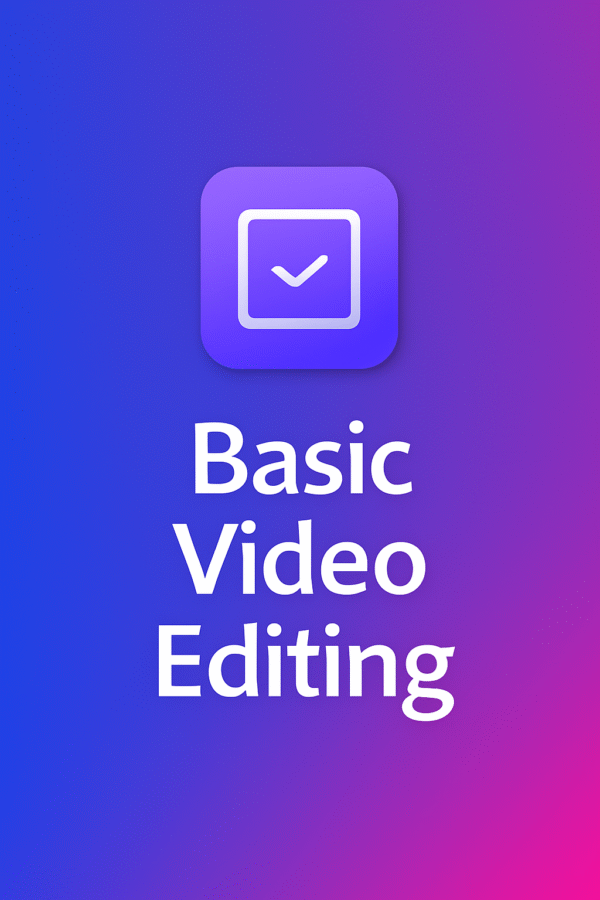
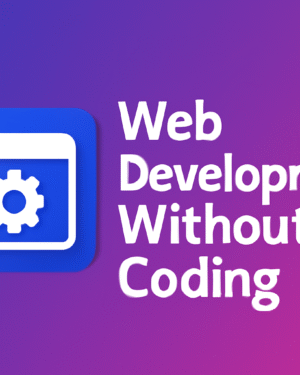
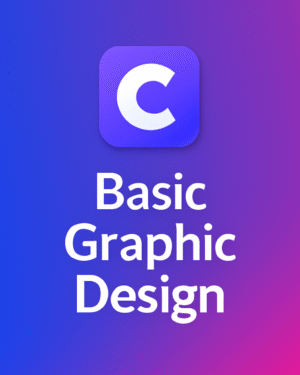
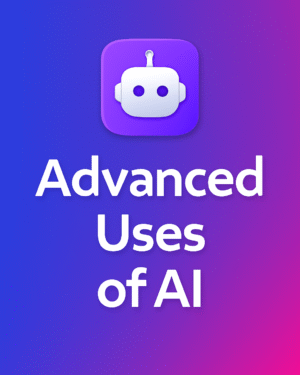
Reviews
There are no reviews yet.